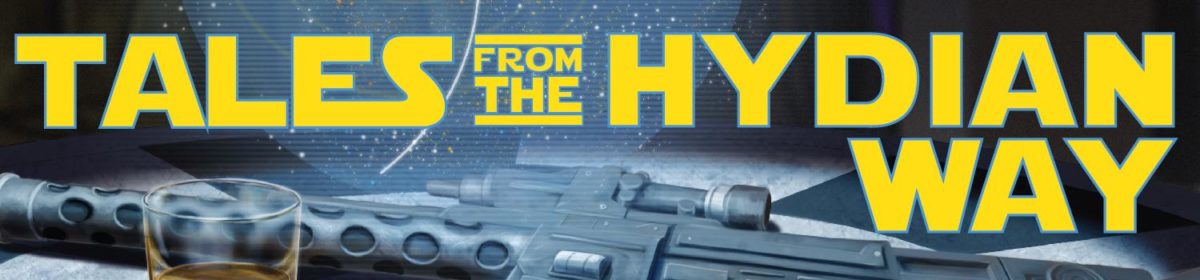I’m going a bit more in depth on what you can do with the language used on Obsidian Portal today. I do have a tiny bit of programming knowledge which helps me find what I’m wanting on the dense reference page linked by Obsidian Portal. Here are several things I’ve found and bashed into working for me. I’m going to be referring back to my Draeks page quite a few times, so it might be useful to have it open in another tab.
General Formatting:
Formatting for the fluff is pretty simple. Treat it like normal paragraphs, or at most highlight and use the nice little icons at the top of the text box, these are the same that you find in forums almost everywhere. A few recommendations to keep it from becoming unweildy:
- Keep bullet points to a minimum
- Choose one heading size and stick to it. The page is already sectioned off into two major halves, anything more no one is reading.
- Link everything
- Link everything
The Period:
Textile lets you mess around with commands in its language and combine different commands easily, you can smash together alignment, bold, and size changes all at once with a single leading string of seemingly nonsensical characters followed by a period. It’s the period that tells textile the random stuff that came before are commands to follow.
Linking:
Linking can be easy if information is treated simply. Having long wiki titles and character names becomes unwieldy when more and more entries show up to look through. Tags and the insert links can help, but become a hassle for simple entry. The reason to keep the slugs and the titles short is the ease of Quick Links.
Character Quick Links can be put in with a double square bracket and a colon before the slug. [[:icor]] will bring up and display Icor Brimarch and link to his page with decidedly less typing and creating a link. The colon is what tells Obsidian Portal that the link is for a character.
Wiki Quick Links are a little trickier because you can’t create slugs for them. This is why you want to have the name as short as possible and preferably unique. I can link to The Lepskin Void by putting square brackets around it like so [[The Lepskin Void]] and it becomes hyper linked. The problem stems from long page names and a desire for nicknaming things. The Void, Lepskin Void, and The Lepskin Void all would go to different places. The easiest way of dealing with this is use a short but practical name that can be chosen from a list.
Modifying Links:
Quick links are great, but you can do another thing to them that makes them even better. Quick links can be modified to display whatever you want by placing a | between the link and the description.
Examples:
[[:icor | Bantha Express Executive]] [[:draeks | Fuzzy Commander]] [[sullustan brotherhood| smugglers]]
Tables:
Tables are a little weird but easy to implement if you take time to deal with them. The thing to remember is width; you want to make it as easy to remember the width as possible. The Obsidian Portal back end automatically widens the column to the width of whatever is in there, a long sentence will become a really wide cell which makes for a very wide column. Textile has a few cute tricks that I’ve learned to use. This is the result of my meddling with my little table.
Surprisingly enough the usual width of stat blocks works, either the D20 eight or the FFG Star Wars six. Underneath the header cells can go the values for each header and this makes it easy to figure out what number go with which attribute.
The reason you want it to be as condensed vertically as possible is ease of grouping. If you have two rows of things that people are looking at and they are aligned vertically it’s easy to pick out what is being done, and easier to maintain while adding more stuff without reformatting, adding layers and layers to a big table club house sandwich.
As you can see I have double width columns for skills/talent names as well as implying one thing describes two separate stats. Towards the bottom I have full across lines that are there for equipment. This is allowing extra information to be stored while not making a single column become too wide and looking ‘weird’.
Basics
The very basics are vertical lines | and they are the start and end of a cell, they split up everything you want to split into another cell on the same row. Vertical breaks are dealt with by line breaks in the edit field, what’s on one line stays on that line and what is on the next line goes on the next line. With just that you can make a stat block.
EG
|Brawn|Agility|Intellect|Cunning|Willpower|Presence| |1|2|2|4|3|3|
Creates
| Brawn | Agility | Intellect | Cunning | Willpower | Presence |
| 1 | 2 | 2 | 4 | 3 | 3 |
Splitting Cells
The ‘fun’ is when you start wanting to combine two cells to either make room for more stuff, such as two longer words, or giving the implied use of one header to two lower cells. This is also used for making one cell take up more columns such as where I’m using a whole row as a title line. You can also have a cell become two high making it apply to the two things next to it. The command for this is a slash followed by a number followed by the command period to activate it, before the entry in the cell. The slashes have meanings \ means a horizontal amount of cells being combined and / means a vertical number of cells being combined. The number is the number of cells combined and they can even be combined so that |\2/2. Turns into a 2 cell by 2 cell block where you can put whatever text you want.
EG:
|\2.Defense|, |/2. Weapon quality|.
Slight Tweaks
Every table needs a few tweaks to get it to display the way you want. There are things like the _ that turns cell into a header cell and gives the contents an emphasis (normally bold unless you get really creative) and centers it in the cell. There is the justification groups < left, > right, and = centered. If you have a large cell and want justify you can use the left and right together to tell it to <> justify. In tall cells you can do ^ to put it on the top, and ~ to put it on the bottom.
Out of the Cell
Most of the tweaks can be used for a paragraph, the p tag, or headers, the h1 through h6 tags, as long as you follow it with a period.
If all you want to do is mess around with only a few words out of a whole, you can. Using _ on both sides of a word make it italicized, using * on both sides of a word makes it bold, and using + on both sides allows it to underline (yeah programmers make little sense).
Medium Tweaks
I like making my tables with color, what I’m using for it can apply to just a cell, a whole row, or an entire table. The difference in usage from coloring a cell and a row is fairly minimal. The main part of the code bafflegab that the color is formed is {Background:#hhh} the ‘fun’ part is that after the # comes a web safe hex color number (first two digits on the left hand side and the last on the top). Using the same basic structure we can change the text color, while inside the cell and next to the text you want to color put in the bafflegab of {Color:#hhh} using the linked color palates. To change things across an entire table a line before the first | is put in Table{anyofthecommandsyouwant}.
A Closing
What I’ve described here has been the virtual entirety of what I have used to create the Lepskin Rising site. This has been fun to detail and next week I’ll be getting back to more on efficient planning.